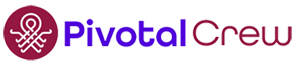This situation comes up fairly frequently with the MSPs we work with: handling a customer’s request to buy equipment (i.e., quote, fulfill, invoice), and then store that equipment for the customer’s future use. We’re going to explore the topic of Managing client-owned equipment in ConnectWise PSA in today’s blog post.
Often, MSPs come to us struggling with their attempts to track this in the Inventory module in ConnectWise PSA without fully understanding what “inventory” is. The client has purchased and paid for the equipment, so it no longer belongs to the MSP’s inventory. The Inventory module tracks the MSP’s (owner company’s) inventory, not any equipment all the time. This use case requires consistently executing additional steps.
How can we achieve both selling products to the client and keeping track of them in CW for future deployment? All without accidentally invoicing the same client again or making that equipment available to sell to another client!
Over the years, we’ve come up with two ways to handle this, using the features and functions native to ConnectWise PSA. Both require some extra steps but allow us to accomplish the requirements outlined above.
The blog covers how to do this, but we’re not delving into what an MSP should charge a client for this type of service. You’ll see from the steps involved in bringing these client-owned products into your processes, and managing/tracking those products, that this is a white glove type of service!
Let’s dig into our first option: using the Inventory Module in CW to keep track of client-owned equipment.
Prerequisites: Products should be Inventory Class. Add a warehouse and warehouse bin for this client; there should be separate warehouses for any client you’re going to store products for.
Step 1: Ordering and fulfilling products, invoicing the client.
- Quote the products as usual: after the client accepts the quote it is won and converted according to your normal Quote-to-Cash processes.
- Receive products into the MSP’s warehouse and associated bins.
- Pick and ship products from the MSP’s warehouse for this client’s order (DO NOT use an Inventory Transfer to move this to the client’s warehouse).
- Picking, shipping, and invoicing mean that the product is now out of the MSP’s inventory.
Step 2: Adding the products back into Inventory
- Use Inventory Adjustments to add the products into the client’s warehouse/bin
- After closing the inventory adjustment, the products and quantities return to inventory but remain in a separate warehouse to differentiate them from the MSP’s inventory (i.e., inventory available to be sold to another client).
- Remove all Inventory Adjustments related to a client’s Warehouse from batching to accounting
Step 3: Deploying a product out of client-owned inventory (to that same client, of course!)
- On a service ticket or project, add the product code to the Products tab
- Set the products that will be pulled from client-owned inventory to No Charge, since the client has already paid for the product (this product could even be included on a Quote as No Charge, as well, depending on settings in the MSP’s quoting tool, which might be useful for situations where a client inventory product is being deployed as part of a larger project that’s being quoted.)
- Pick the product from this client’s Warehouse in order to fulfil the order
Step 4 (optional): If you allow the client to buy products elsewhere and store in your facility
- Follow step 2 above to put the products into the client’s warehouse
- Follow step 3 above to deploy the products
The above processes use the standard inventory management capabilities in CW, and with a few extra considerations can be used to handle products that have already been paid for but are tracked as client inventory by the MSP. There are downsides to consider, however:
- It could be confusing to have ‘inventory’ that’s not actually inventory.
- It uses Inventory Adjustments.
- It requires that products are added back onto the products tab of a record to deploy them to the client in the future. These must be marked do not bill or no charge EVERY TIME something is deployed out of inventory.
- This uses functions of CW (Inventory and the Products tab of records) for an unintended purpose. Attention to detail is a must to keep this under control and prevent mistakes affecting the MSP’s own inventory. Preventing double charging and misuse of client-owned inventory are also important.
- Adding products that you don’t own into a warehouse in CW needs to be considered when doing any MSP-owned inventory reconciliation and reporting – the products in a client’s warehouse would not be part of the MSP’s inventory valuation, for example. It would also be necessary to physically reconcile the client’s inventory, periodically, as well, and report on that separately.
- If your MSP doesn’t keep inventory now, implementing this process would require a lot of changes in systems (CW PSA and possibly the accounting package), & procurement processes plus training and oversight to accommodate the requirements.
We’ve covered option 1 for managing client-owned equipment, using the Inventory Module in ConnectWise PSA. Check back later this week and we’ll go over our second option (and it’s the preferred method!)
If you have questions or need assistance with your ConnectWise configuration, Pivotal Crew is here to help! Reach out to us for expert advice tailored to your needs.