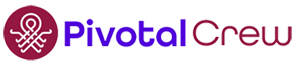As the year comes to a close, it’s an ideal time to evaluate and adjust your rates in ConnectWise. Increasing rates in ConnectWise can significantly improve your profitability for the new year. Whether it’s increasing hourly rates or updating addition prices on agreements, these updates can have a significant impact on your profitability in the new year. Here’s a step-by-step guide to ensure you’re optimizing your rate adjustments effectively.
Increasing Hourly Rates
If you’re planning to increase your hourly rates in ConnectWise, follow these steps:
Update Work Roles in System Setup Tables
- Navigate to System > Setup Tables > Work Roles.
- Update the global rates for each work role. This establishes the default rate that applies unless there is an override set elsewhere.
Check for Custom Work Role Rates
- Run the Custom Billing Rates report located in Finance > Finance Reports.
- Review any custom rates set for specific customers.
Pro Tip: Use Multipliers for Discounts
- Instead of setting custom rates manually, consider switching to a multiplier that applies a percentage discount.
- Example: For a 10% discount, set the multiplier to 0.9. This way, future rate increases automatically apply the discount without manual updates.
- If customers receive a fixed dollar discount (e.g., $10 off), use the adjusted amount setting to automate this process.
Review Work Types
- Check your Work Types Setup Table for any custom rates.
- Verify overrides at the customer level using the Custom Billing Rates report mentioned earlier and adjust as needed.
Agreement Type Setup Table
- Review the Agreement Type setup for custom work role or work type overrides.
- Understand the impact of the “Copy Work Role to Agreement” and “Copy Work Type to Agreement” settings:
- Copy: Updates to the Agreement Type do not update individual agreements. Each agreement has its own copy.
- Reference: If the checkbox for ‘Copy Work Role to Agreement’ or ‘Copy Work Type to Agreement’ is unchecked, updates to the Agreement Type automatically update all agreements tied to it.
- If the work role shows the Agreement Type and you cannot edit it, it’s a reference. Otherwise, it’s a copy that can be modified or deleted at the agreement level.
Updating Agreement Additions
Adjusting agreement additions is another key step in preparing for the new year in ConnectWise.
Mass Adjust Additions
- Navigate to Finance > Agreements > Additions. Use the filters to narrow results, such as filtering by Product ID, to ensure you’re targeting the correct additions.
- Use the Adjust Price mass action to update all additions by a percentage or dollar amount.
- Update both the Unit Price and Cost fields to reflect vendor price increases and maintain accurate agreement profitability reporting.
Update the Product Catalog
- Navigate to Procurement > Product Catalog.
- Update the default price and cost for each product to ensure your pricing and cost remain consistent on future opportunities and quotes.
Vendor Price Increases
- If your vendors are raising their prices, ensure you adjust the cost of the corresponding additions. This keeps your financial reporting accurate and helps maintain healthy margins. Now is also a great time to audit and validate that costs are correct for all additions, not just the ones that are changing.
Update Quote Templates
- Navigate to your quoting tool.
- Review and update all default quote templates to reflect the latest pricing and costs.
- Ensure templates are aligned with your updated product catalog to avoid discrepancies in future quotes.
Final Thoughts
By addressing hourly rates, custom billing setups, and agreement additions now, you’ll set your business up for smoother operations and better profitability in the coming year. Taking the time to streamline these processes not only simplifies future updates but also ensures consistency across your agreements.
If you have questions or need assistance with your ConnectWise configuration, Pivotal Crew is here to help! Reach out to us for expert advice tailored to your needs.