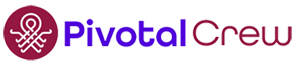If you’ve ever needed to spawn new tickets in ConnectWise for follow-up tasks without cluttering your boards, you’re not alone. Managing scheduled work while maintaining clean SLA metrics is a common challenge for MSPs. At Pivotal Crew, we’ve built a lightweight automation to fix that—and we’re sharing the how-to in this post.
The Problem: Inaccurate Ticket Reporting and Queue Clutter
When MSPs need to delay part of a service request—like a final cleanup step or a scheduled follow-up—there are typically two workarounds:
- Leave the original ticket open and schedule it forward, keeping it in the system until the next step is ready.
- Use a ticket template that generates a new ticket on a future date.
Both approaches have downsides.
Leaving the ticket open and pushing it forward inflates your open ticket count, making it look like your team is behind when they’ve actually completed all client-facing work. This can wreak havoc on dashboards, SLA compliance, and service board visibility.
Ticket templates, on the other hand, are tedious to maintain and often overkill for simple follow-ups. You have to create, manage, and eventually delete them manually.
We needed a more dynamic, scalable way to spawn new tickets in ConnectWise without disrupting metrics or requiring constant admin overhead.
The Solution: Custom Fields + Workflow Rule + Email Connector
Rather than relying on templates or keeping tickets open, we created a system that uses two custom fields and a workflow rule to automate the creation of new tickets.
-
Spawn New Ticket Date – A date field to schedule the ticket creation.
-
Spawn New Ticket Summary – A text field to define the summary of the new ticket (optional, but highly useful).
Let’s walk through the full setup.
Step 1: Create Custom Fields
Navigate to: Setup Tables > Custom Fields > Service Screen > Ticket Pod
Create:
-
A date-type custom field called Spawn New Ticket Date
-
A text-type custom field called Spawn New Ticket Summary
These fields let your workflow identify when to create a new ticket and what it should be titled.
Step 2: Configure the Workflow Rule
In your workflow rule:
-
Trigger: When Spawn New Ticket Date occurred 0 days in the past—this makes it run on the scheduled day.
-
Action: Send an email to a dedicated email connector address.
Why use a dedicated email?
Avoid addresses like support@ or help@, which are often excluded in ConnectWise to prevent automated emails (like workflow rules or status changes) from leaving the system. We recommend creating a unique address like automation@yourdomain.com solely for these automated tasks.
Note: The email must be sent from a ConnectWise member (e.g., ticket owner or service manager) for email connector tags to function properly.
Step 3: Configure the Email to Spawn New Tickets in ConnectWise
The body of this email is where the automation happens. Here are the tags we use—and why:
-
!!Company:[companyid]!! – Ensures the new ticket is associated with the same company.
-
!!Contact:[contactemail]!! – Keeps the same contact assigned to the ticket.
-
!!ServiceBoard:[srboard]!! – Places the ticket on the same service board to avoid routing issues.
-
!!Priority:SLA Exclusion!! – Because the task is pre-scheduled and not client-initiated, we exclude it from SLA reporting.
Custom Summary
To define a new summary for the spawned ticket, include [cf-id] in the subject line—where id is the ID of your custom field for Spawn New Ticket Summary as shown in your setup tables.
Reference Note
Include this in the email body:
Reference Ticket #[srnumber]
This allows the new ticket to link back to the original for easy access and context.
Step 4: Schedule the Workflow Thoughtfully
For best results:
-
Run Schedule: Continuous
-
Recheck Every: 1 day (allows the rule to re-fire if the date changes)
-
Frequency: Every 1 hour, 24/7 (ensures tickets can spawn on weekends or after-hours)
This ensures the system reliably spawns new tickets in ConnectWise when the scheduled date hits, no matter the day or time.
The Result: Clean, Automated Follow-Up Tickets
Once live, this setup will:
-
Automatically spawn new tickets in ConnectWise based on your custom fields
-
Preserve SLA accuracy by excluding pre-scheduled tasks from metrics
-
Keep your boards clean by avoiding long-open tickets
-
Provide a link back to the original request for full context
It’s a flexible, low-maintenance solution for handling future-dated tasks, multi-phase projects, or internal handoffs—without disrupting your KPIs or reporting.
Want Help Setting This Up?
If you’d like help configuring this automation in your own ConnectWise environment, we’re here for you. Reach out to us and we’ll help you streamline your workflows—no templates needed.